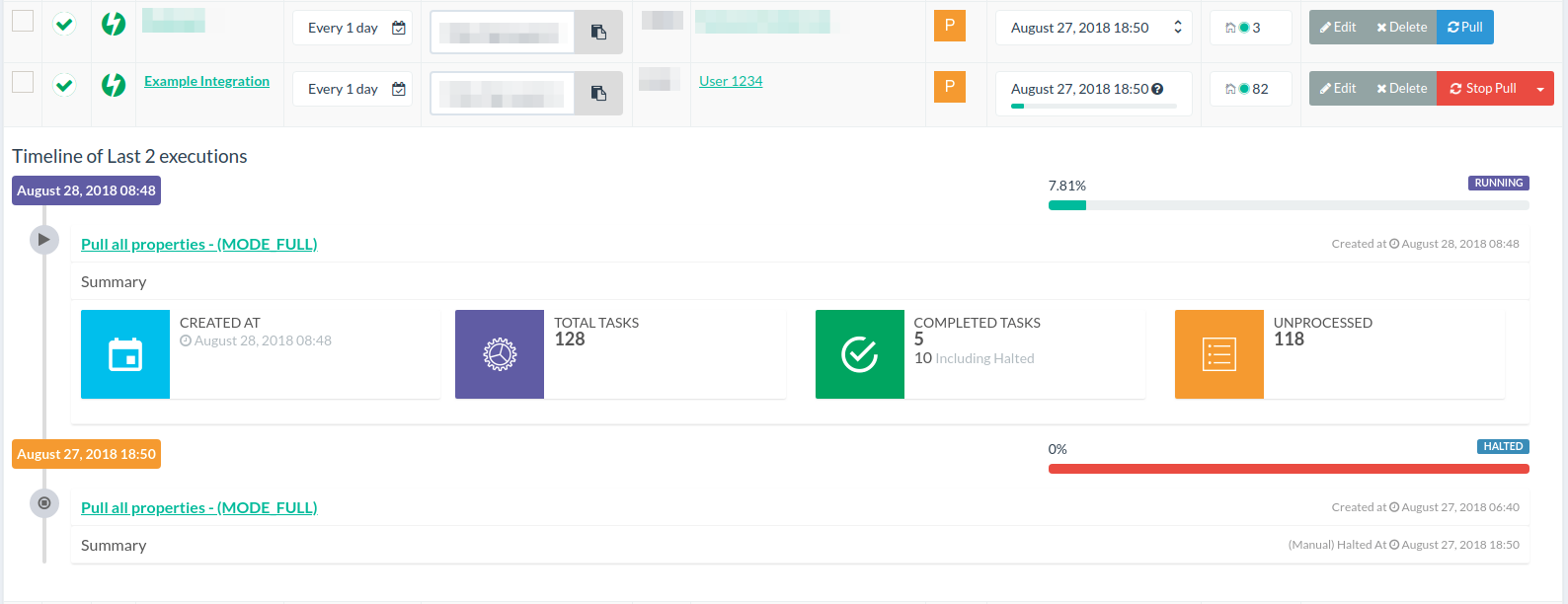Integrations on Lycan
Integrations on Lycan can be largely grouped into categories of inbound integrations, or outbound integrations.
The purpose of an integration is to create the credentials used to handle access to a third party platform who either expects to receive property data, or can supply it to Lycan through an API connection.
Most integrations will require you to supply some form of API key, secret, username and/or password.
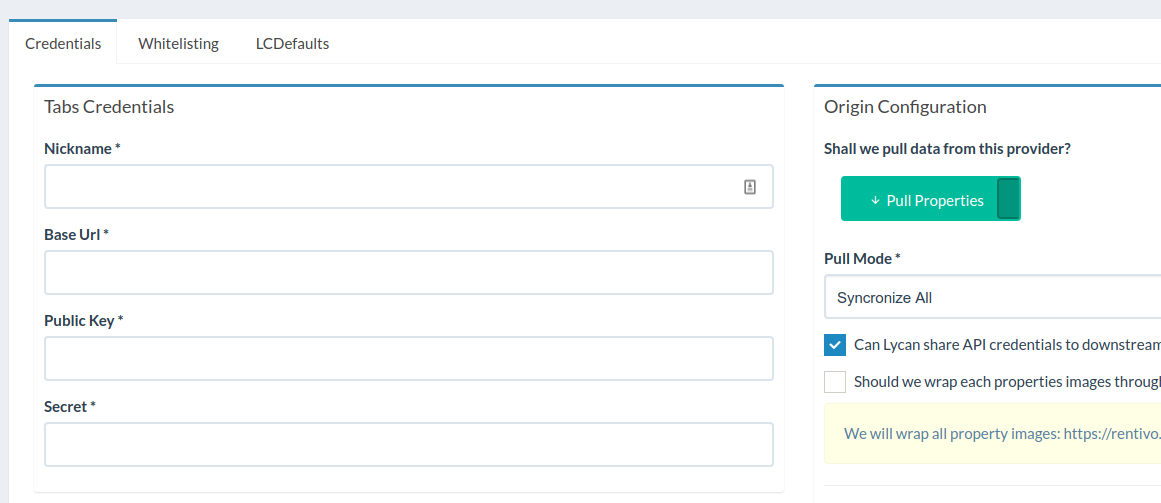
Once the credentials have been validated, you can then use that integration to fetch rentals (if it’s an inbound connection), or if it’s an outbound connection, you can then use the credentials to create a channel connection to a third party marketplace.
Characteristics of a Lycan Integration
Integrations on Lycan are used in various ways depending on what “features” the Integration supports. Internally on Lycan, we have identified approximately 10 different characteristics between various different integration providers.
Depending on what characteristics/features each integration supports, will depend on what configuration options you can customise on Lycan.
- Pullable This feature means that the integration supports the ability for Lycan to retrieve properties from the third party platform. In essence, the integration can supply properties to Lycan and Lycan will pull from such a partner.
- PullableLimited This feature means that the integration supports a limited type of data supply. This varies between different providers, but will typically mean the integration can only supply reservation data, or pricing. It cannot supply full property data.
- AssignableAsOrigin This feature means that the integration will push property data to Lycan, in essence, Lycan will receive data and the remote system is the origin for the supply of property data. This integration type is only enabled where third-party softwares push data to Lycan using the official API.
- KeychainManager If the third party software allows Lycan to pull or create multiple user accounts from the remote system it will mean that this integration can also act as a “Keychain”, thus managing multiple integrations. For example, if a SaaS platform has OAuth2, this will mean Lycan can manage multiple integrations via a single application key and secret, all integrations which exist for each user account will belong to a master integration.
- Pushable This means Lycan will push listing data to the integration partner
- RealtimePricing An integration which supports realtime pricing will mean that the integration can have “Realtime Pricing” enabled and it will mean Lycan will query the external platform in realtime for pricing whenever a quote via Lycan API is received
- Schedulable If the integration does not push to Lycan, we may need to schedule pulling of reservations/property data. A Schedulable feature means we can schedule automated tasks to run at a semi-predictable basis to fetch properties and stay syncronized.
- UpsertReservation If the integration allows Lycan to send new reservation data back to the third party system. If the integration is not “Upertable” enabled, it means that Lycan cannot send new reservation data back to the PMS/SaaS partner.
Inbound Integrations
If an integration is Pullable or AssignableAsOrigin, this will mean that the partner will be supplying property data to Lycan.
Once an integration has been created, it will be enabled for syncronization/fetching property data if the Pull Properties mode is enabled and a suitable Pull mode is set.
- Shall we pull data Yes/No, if you want to pull properties from this provider
- Pull mode What pull mode is enabled, (most providers will only support full syncronization, but some may support both full and limited modes, which is typically used for syncronizing only reservations)
- Can Lycan share API credentails If enabled this will allow any associated channel who has API keys to the channel the ability to also access this integrations secret fields. (Recommended off)
- Wrap images with application CDN When importing images, we can configure Lycan to automatically wrap inbound images with a new URL pattern.
- Limit properties per pull When testing, you may want to limit the amount of properties to 10-20 properties to avoid large importations on providers with tens of thousands of rentals.
- Auto delete If a property is missing on a subsequent syncronization, Lycan can automatically clean up the associated properties and delete them on Lycan
- Supports realtime pricing If enabled, any API pricing request for a listing associated with the property imported to Lycan will have the pricing checked in realtime via the source of origin.
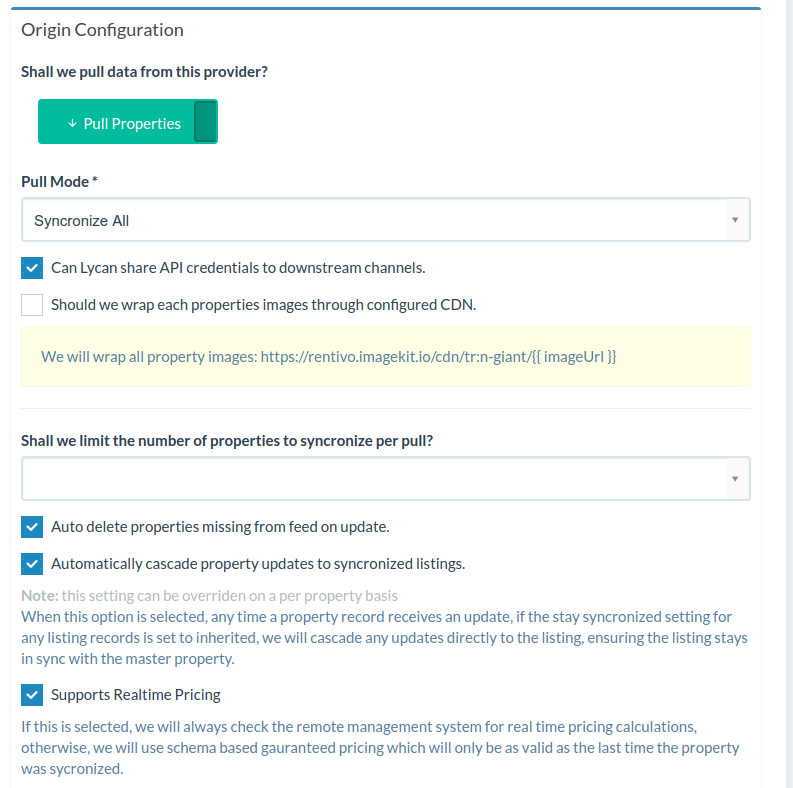
Schedule Syncronizations
If you want to have property data imported and syncronized on a regularly basis, you can create a scheduled execution.
The purpose is to set the frequency that you would like Lycan to fetch property data.
You can set your execution interval, such as every 5 minutes, 30 minutes, hourly, etc, and then based on the fuzziness percent field, Lycan will create a new execution interval using the fuzziness as a tolerance. The intention of the fuzziness, is to ensure that all tasks do not run at exactly the same time but will still have some predictability.
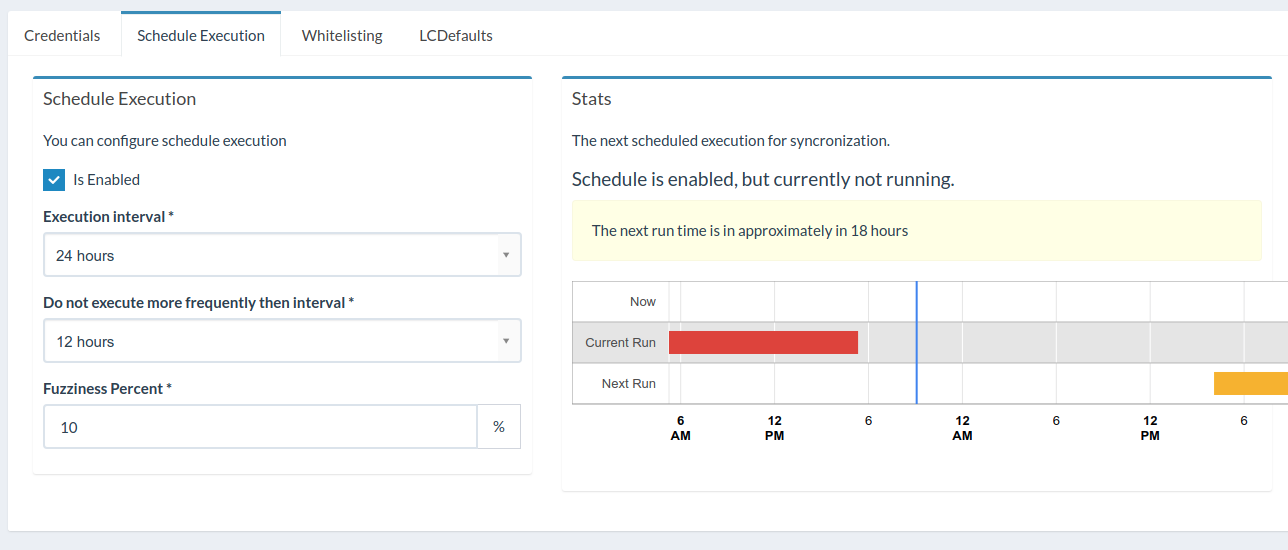
Whitelisting
If you have a specific purpose for the integration that you are pulling property data from, you may not want Lycan to import all property data. You can make use of the Whitelist Requirements and Blacklist Features in order to let Lycan block and require certain property features before it will be imported.
For example, if you want to only allow GENERAL_PET_FRIENDLY properties to be syncronized, you can set a whitelist on this field. However, you may want to blacklist properties which have THEMES_STAGS set.
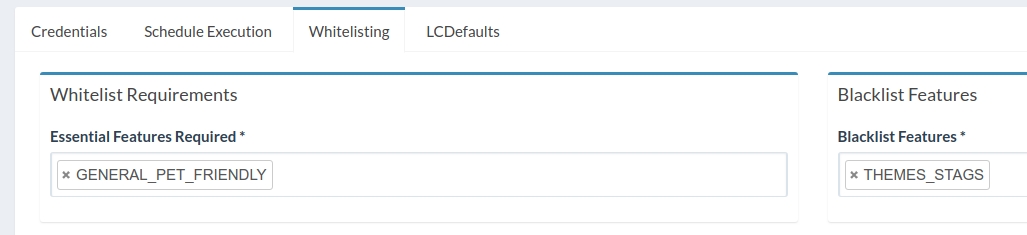
Importing Only Supplied IDs
This is useful if you have a large supplier who provides all properties via a single feed and you only want to select a few rentals.
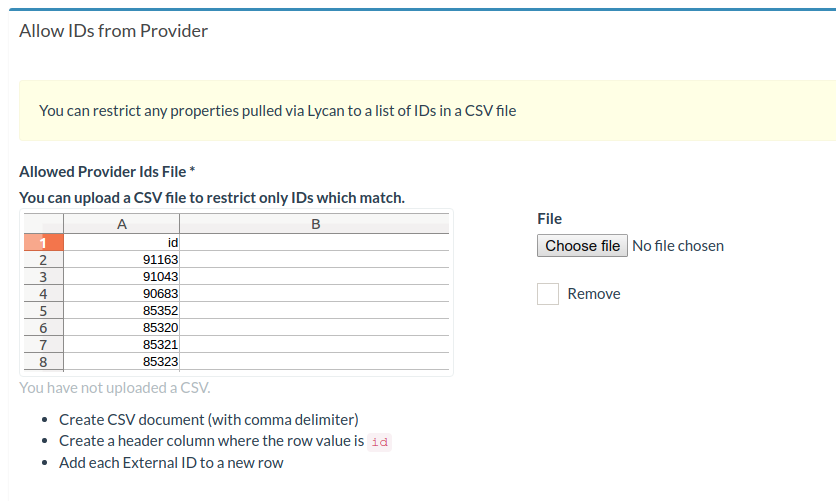
Pulling Data and Syncronization
Great! You will now have an integration created. If your integration is an inbound connection, you can now use it to fetch property data.
If you set up a schedule, you will be able to see when the next run time will be, however, if you don’t want to wait, you can kick off a syncronization by pressing the Pull button on the main integration index.